class: center, middle  <!-- Do not forget to adapt the presentation title in the header! --> <!-- Adjust the presentation to the session. Focus on the challenges, this is not a coding tutorial. Note, to include figures, store the image in the `/docs/assets/images/yyyymmdd/` folder and use the jekyll base.url reference as done in this template or see https://jekyllrb.com/docs/liquid/tags/#links. using the scale attribute , you can adjust the image size. --> <!-- Adjust the day, month --> # 28 NOVEMBER 2023 ## INBO coding club <!-- Adjust the room number and name --> Herman Teirlinck Building 01.05 - Isala Van Diest --- class: left, top ## ROOMIE: room reservation ``` > if (isFALSE(roomie)) { + warning("Please confirm asap the room reservation on the roomie") + } Warning message: Please confirm asap the room reservation on the roomie ``` --- class: center, middle <!-- Create a new badge using Inkscape or other programs based on the assets/images/coding_club_badges.svg file --> 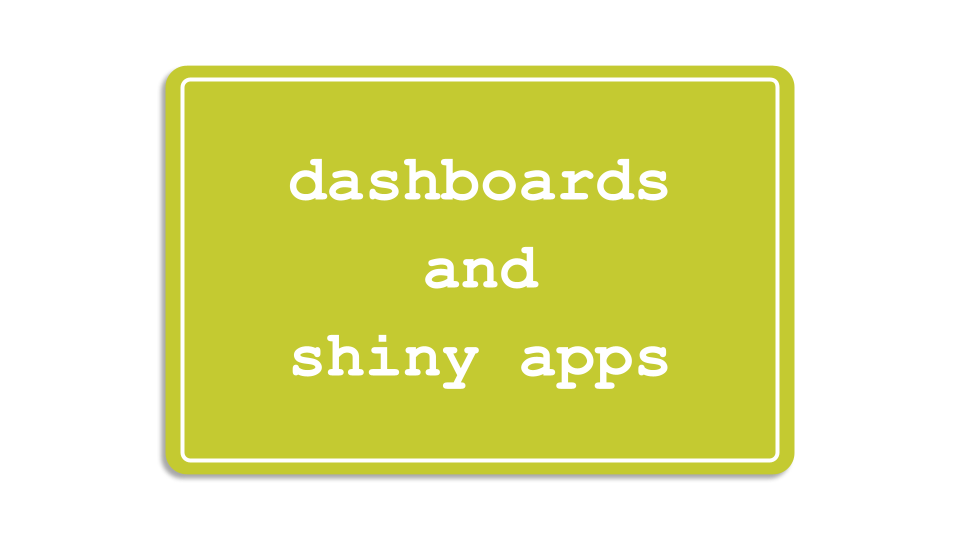 --- class: center, top 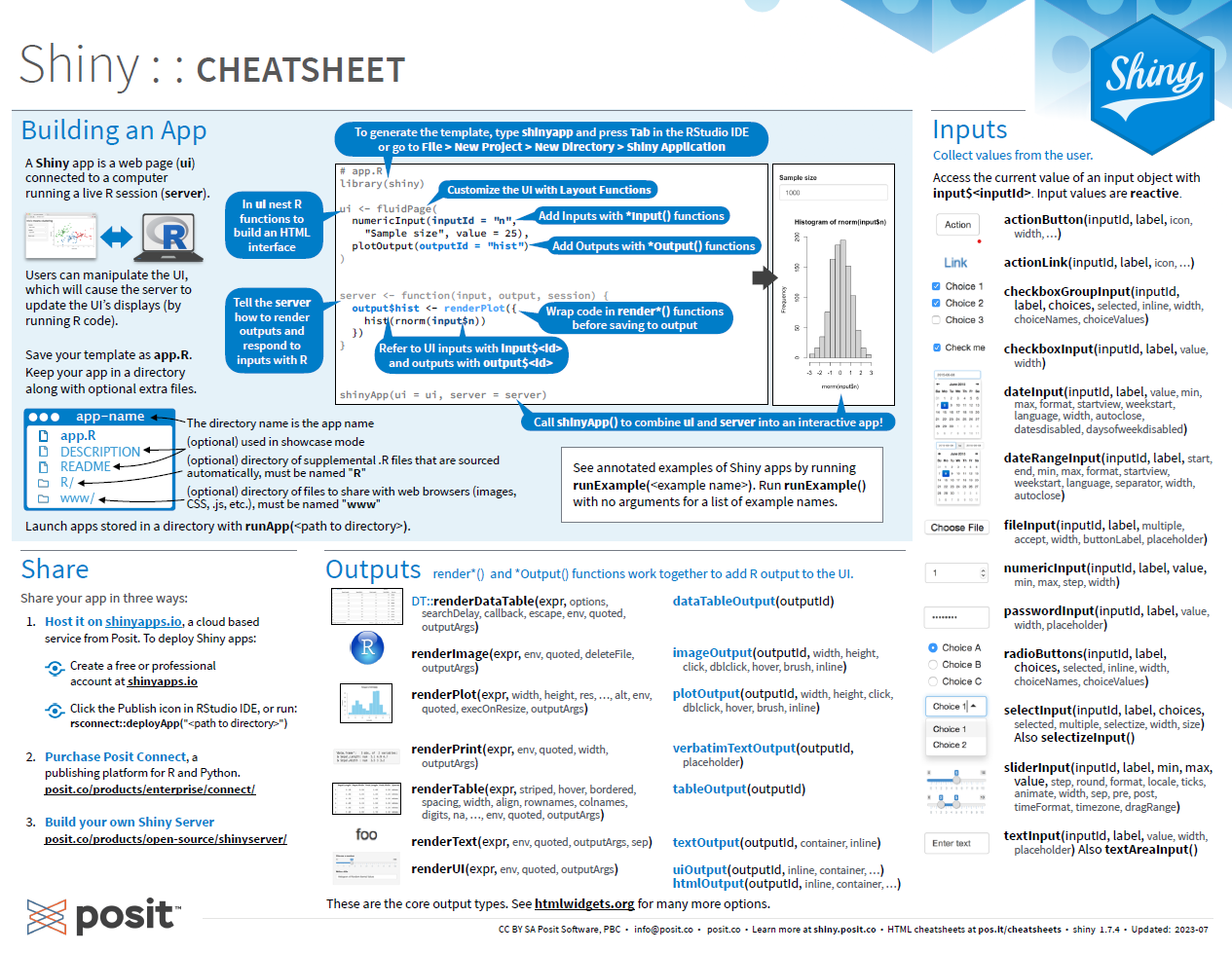 Download [cheatsheet](https://github.com/inbo/coding-club/blob/master/cheat_sheets/20231128_cheat_sheet_shiny.pdf) --- class: left, top ### How to get started? Check the [Each session setup](https://inbo.github.io/coding-club/gettingstarted.html#each-session-setup) to get started. ### First time coding club? Check the [First time setup](https://inbo.github.io/coding-club/gettingstarted.html#first-time-setup) section to setup. --- class: left, top 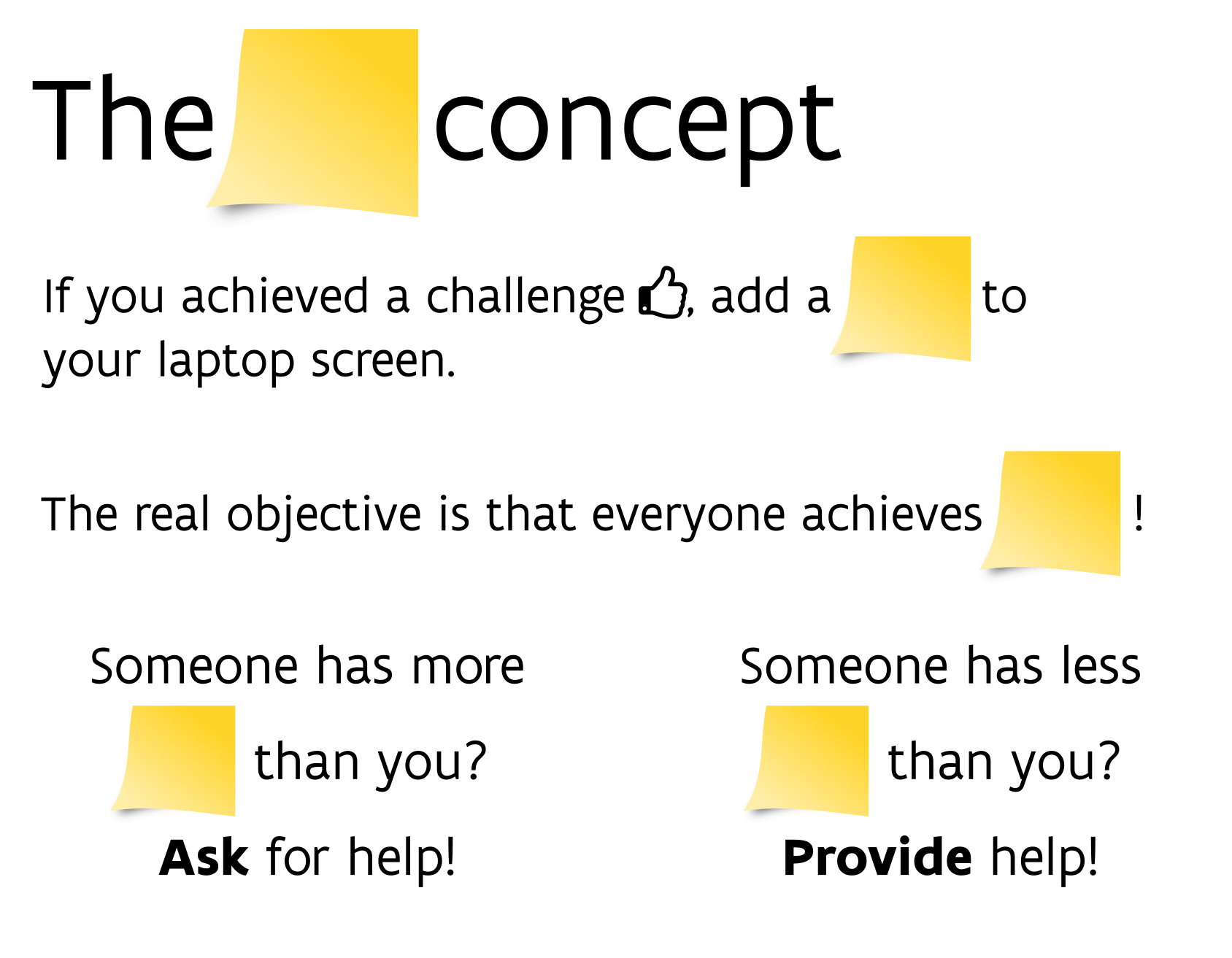 --- class: center, top # Share your code during the coding session <!-- Create a new hackmd file and replace this link (twice!) --> Go to https://hackmd.io/mo4U_EMFTJW_B1mtEnD7eA?edit and start by adding your name in section "Participants". <iframe src="https://hackmd.io/mo4U_EMFTJW_B1mtEnD7eA?edit" height="400px" width="800px"></iframe> --- class: left, top # Download data and code You can download the material of today: - automatically via `inborutils::setup_codingclub_session()`* - manually** from GitHub folders [coding-club/data/20231128](https://github.com/inbo/coding-club/tree/master/data/20231128) and [coding-club/src/20231128](https://github.com/inbo/coding-club/tree/master/src/20231128) <br> <small> __\* Note__: you can use the date in "YYYYMMDD" format to download the coding club material of a specific day, e.g. run `setup_codingclub_session("20220428")` to download the coding club material of April, 28 2022. If date is omitted, i.e. `setup_codingclub_session()`, the date of today is used. For all options, check the [tutorial online](https://inbo.github.io/tutorials/tutorials/r_setup_codingclub_session/).</small> <br> <small> __\*\* Note__: check the getting started instructions on [how to download a single file](https://inbo.github.io/coding-club/gettingstarted.html#each-session-setup)</small> --- class: left, top # Data and scripts description 1. [20231128_geese_counts_cleaned.txt](https://github.com/inbo/coding-club/blob/master/data/20231128/20231128_geese_counts_cleaned.txt): comma separated text file with geese catch data. 2. [20231128_flemish_provinces.gpkg](https://github.com/inbo/coding-club/blob/master/data/20231128/20231128_flemish_provinces.gpkg): geopackage with the Flemish provinces. 3. [20231128_challenges.R](https://github.com/inbo/coding-club/blob/master/src/20231128/20231128_challenges.R): R script to start with. --- class: left, top Install new packages: ```r install.packages("shiny") install.packages("flexdashboard") install.packages("heatmaply") ``` Load packages (if needed, install other missing packages as well): ```r library(flexdashboard) # to create dashboards using RMarkdown library(tidyverse) # to do datascience library(here) # to work easily with paths library(geepack) # to do modelling library(heatmaply) # to create interactive heatmaps library(sf) # to work with geospatial vector data library(leaflet) # to make dynamic maps library(htmltools) # to make nice html labels for dynamic maps library(shiny) # to create web applications in R ``` --- background-image: url(/assets/images/background_challenge_1.png) class: left, top # Challenge 1: static dashboards Let's create a (static) dashboard called "Geese catches in Flanders" using [flexdashboard](https://pkgs.rstudio.com/flexdashboard/index.html). 1. Use the code in 20231128_challenges.R under "# Static plots (page 1)" to generate a dashboard. Use the [Tabset Column](https://pkgs.rstudio.com/flexdashboard/articles/layouts.html#tabset-column) layout. Set the first histogram (catches per year and province) on the left. On the right, display two bar charts (catches per province and catches per year) as a set of 2 tabs. 2. Replace "Chart1", "Chart2" and "Chart3" with better titles. 3. Add a second page with catch analysis at species level. Check the [Multiple pages](https://pkgs.rstudio.com/flexdashboard/articles/layouts.html#multiple-pages) section in the documentation. Divide the dashboard in two columns: on the left the catches per year and species, on the right the data with the fitted model. 4. Replace "Page1" and "Page2" with better titles. 5. A dashboard is not a dashboard without some interactive maps :-) Use the code under "# Maps" to add a third page with the heatmap and the leaflet map. Put each of them in a separate column. Please, feel free to experiment with other layouts. Enjoy flexdashboard! --- class: left, top # INTERMEZZO 1 Let's code together! 1. RStudio helps us by providing a template for our first Shiny web application. Click on File -> New File -> Shiny Web App -> Select "Single File" as Application type and create the app within the `src` directory. 2. Which file is created? Run it by clicking the green play button "Run App". How to run the app in the viewer pane or externally on a browser? How to run the app as a background job instead of "stealing" your console? Hint: click on the downwards black triangle to explore all options. 3. Every Shiny web application has 3 components (functions). Find them in the web application you are running. What are they responsible for? --- class: left, top # INTERMEZZO 2 Let's code together! 4. What does the template show? Where are the data loaded? Where is the histogram generated? 5. What is the `input` and where is it generated? What is the `output` and where is it generated? 6. Show the eruption time in minutes instead of the waiting time to next eruption. Hint: check ?faithful (the name of the dataset). --- background-image: url(/assets/images/background_challenge_2.png) class: left, top # Challenge 2. Basics We will start to make our own shiny app for visualizing the catches of the geese (Nijlgans, Grauwe gans, Soepgans, Canadese gans, Brandgans) depending on the province (Antwerpen, Limburg, Oost-Vlaanderen, Vlaams-Brabant, West-Vlaanderen). Do not read any file, just hard code these values. 1. We first focus on the user interface, the so called UI (`ui <- fluidPage()`). Remove ALL code within the `server()` function and add in the **sidebarPanel** some radio buttons to switch among provinces and a box with the species to select from. Specify also a general title for your app, a specific title for the biotope radio buttons and a title for the species selection box. Hint: check [lesson 2](https://shiny.rstudio.com/tutorial/written-tutorial/lesson2/) and [lesson 3](https://shiny.rstudio.com/tutorial/written-tutorial/lesson3/) 2. On the **mainPanel**, **render** the choices as basic **text**. Hint: [lesson 4](https://shiny.rstudio.com/tutorial/written-tutorial/lesson4/) 3. Select "Oost-Vlaanderen" and "Canadese gans" as default options At the end you should end up with something like this: 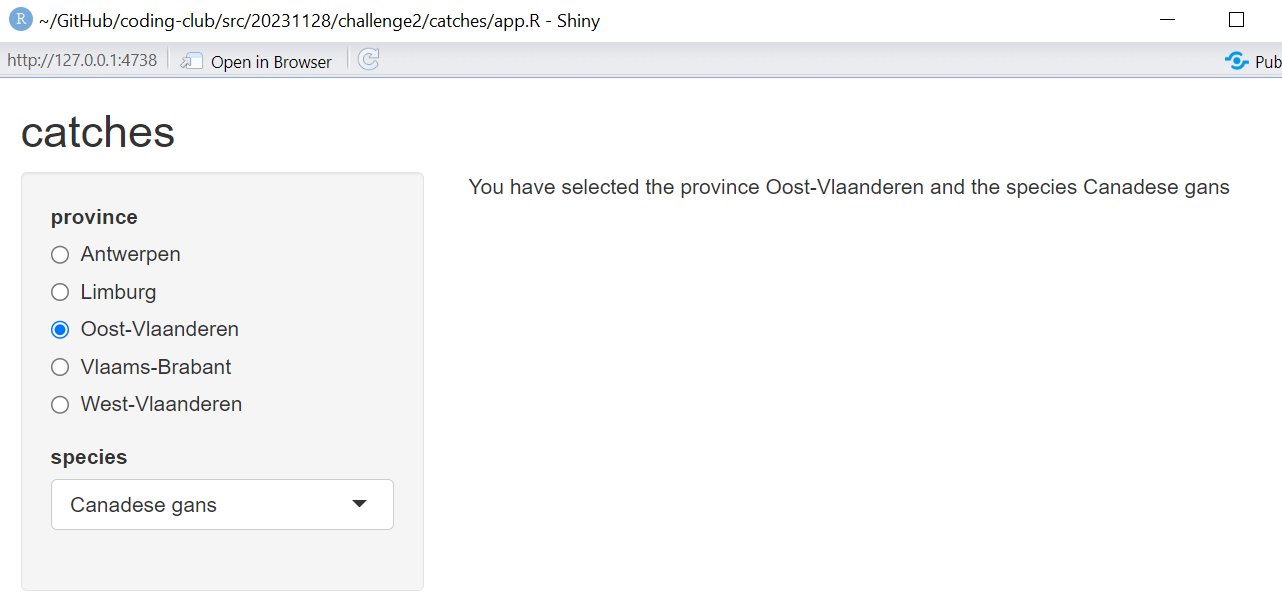 --- background-image: url(/assets/images/background_challenge_3.png) class: left, top # Challenge 3. Plot Are you ready for your fist interactive plot? Based on what you have just learned and [lesson 5](https://shiny.rstudio.com/tutorial/written-tutorial/lesson5/), we are going to create an interactive ggplot based on the code provided in 20231128_challenges.R. 1. We need to read the `20231128_geese_counts_cleaned.txt` file. What is the best folder to store the data our app needs? Hint: see [lesson 5](https://shiny.rstudio.com/tutorial/written-tutorial/lesson5/) 2. Read the data and substitute the hard coded choices in challenge 2 using the variables `provinces` and `species` as in 20231128_challenges.R. 3. **Render** the **plot**. You should get something like this: 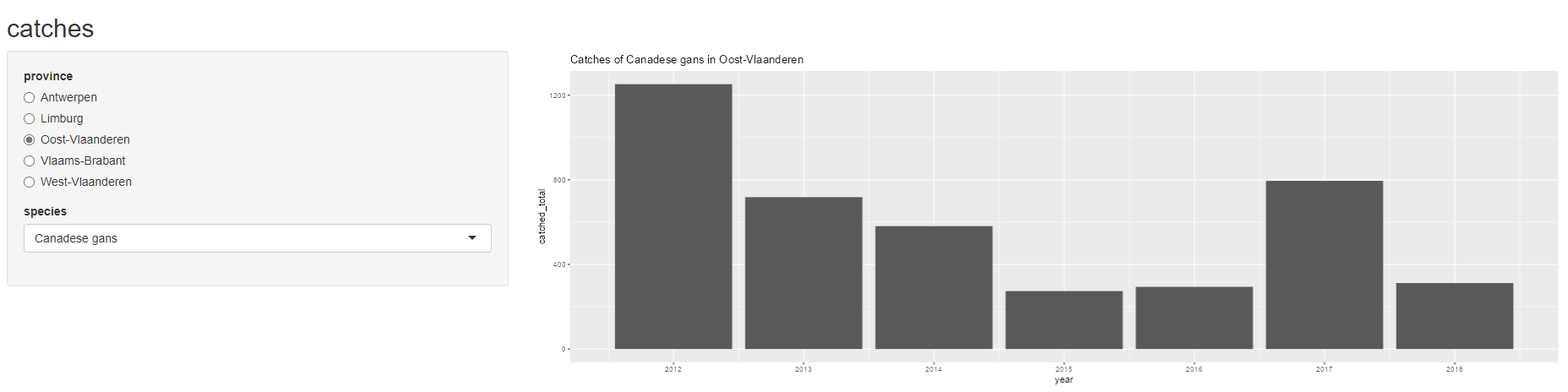 --- background-image: url(/assets/images/background_challenge_3.png) class: left, top # Challenge 3. Publish your shiny app A web application should be accessible as a web page, shouldn`t it? Let`s publish our app on [shinyapps.io](https://www.shinyapps.io/)! If you do not have an account, you have to create one first. Follow the instructions in the pop up window. Some packages will be installed for you. Also, the deployment of the application could take some time. 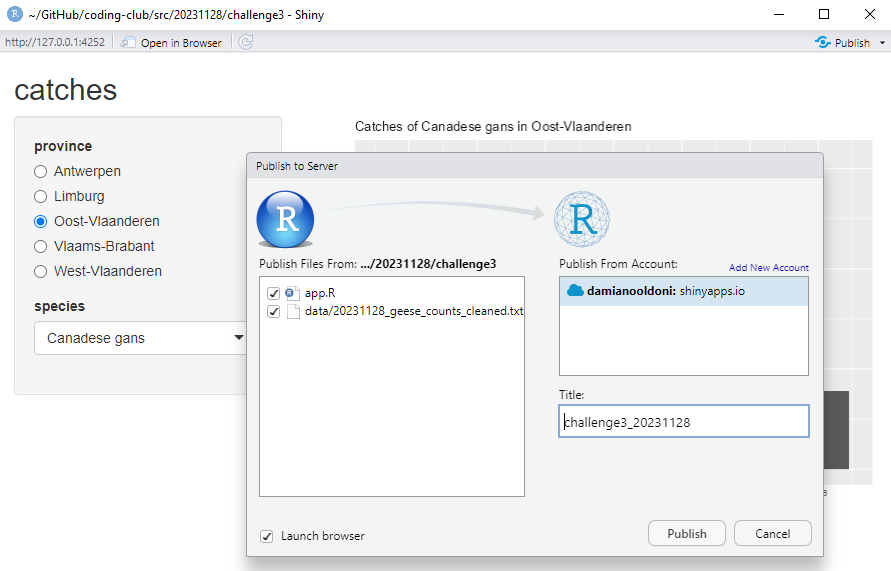 You have now made your first shiny app publicly available! Well done! My web app is deployed on https://damianooldoni.shinyapps.io/challenge3_20231128/ --- class: left, top # Bonus challenge 1. Multiple REACTIVE outputs Add a *data table* with the data used in the histogram below the plot. Try to avoid filtering twice by making your code *reactive*. Hint: see [lesson 6](https://shiny.rstudio.com/tutorial/written-tutorial/lesson6/) --- class: left, top # Bonus challenge 2. Mastering shiny This challenge is to show you how interesting things can get when you work with changes in a reactive way. Up to now, the input catches data was immutable. But what if your data can change over time and so new species or provinces could be added, removed or modified? Your app should notice these changes and adapt the options in the side panel! E.g. replace "Antwerpen" with "Ant" in the text file in `/data` folder (do a "Replace All" in a text editor) and **refresh** the app. You should see the change immediately as shown here below. 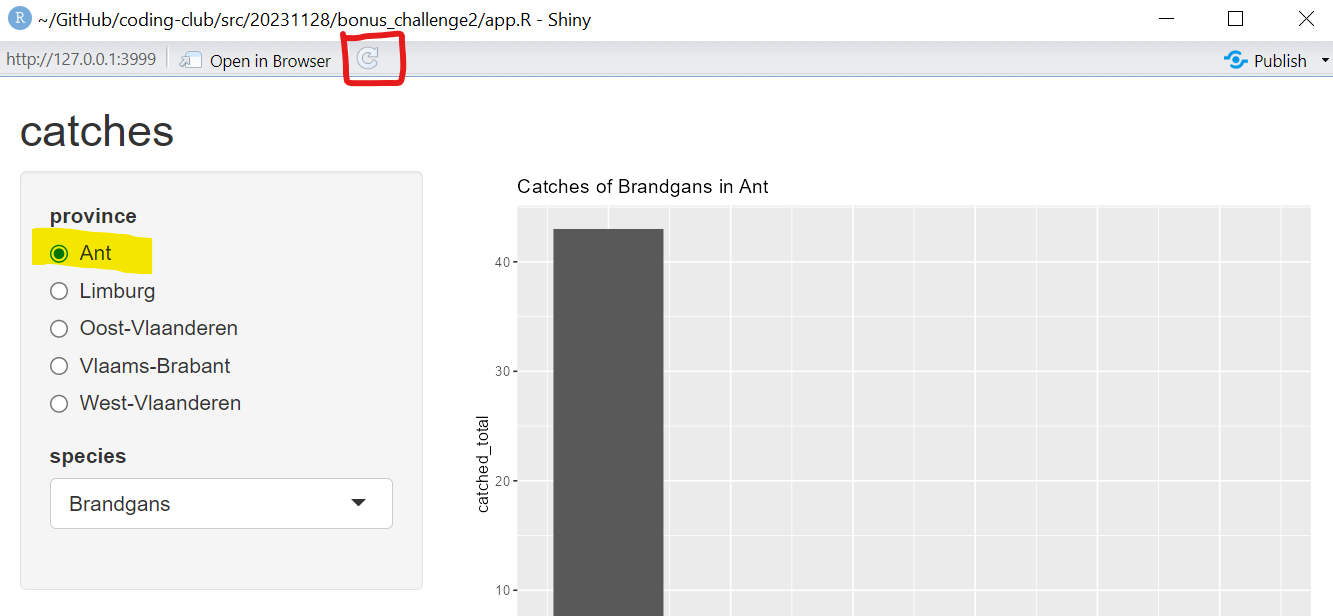 --- class: left, top # Bonus challenge 3. Use shiny with flexdashboard Yes! You can transform your flexdashboard into a reactive shiny appllication. Follow the instructions and the example in the [shiny](https://pkgs.rstudio.com/flexdashboard/articles/shiny.html) vignette of the flexdashboard documentation to transform the first page of the dashboard in challenge 1 in a reactive flexdashboard application. Test the reactivity by replacing "Antwerpen" with "Ant" again and refresh the application. 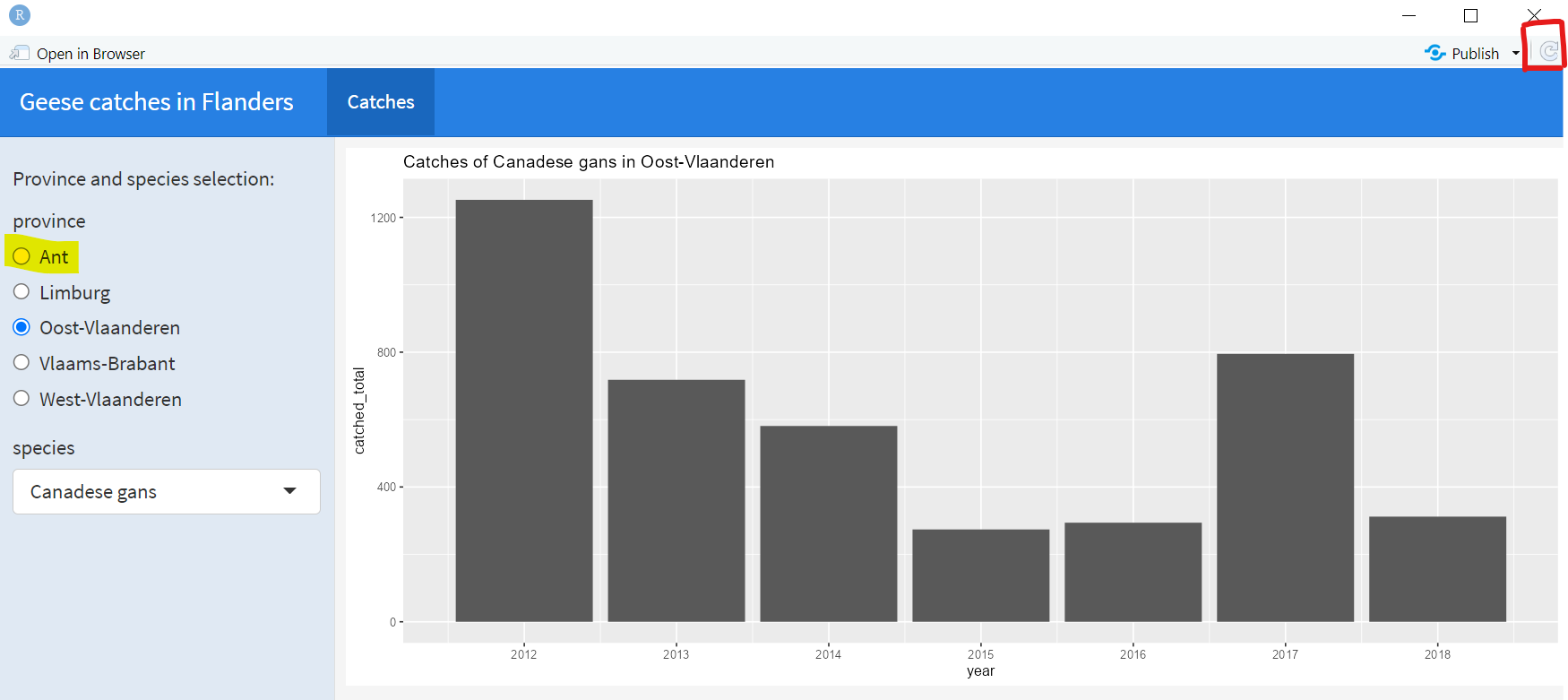 --- class: left, top # Packge of the month - R Weekly and R Weekly Highlights R Weekly is not a package, but a R info channel: [R Weekly](https://rweekly.org/). Subscribe to get your R inspiration dosis every week. Are you a podcast lover? R Weekly releases a podcast as well: [R Weekly Highlights](https://rweekly.fireside.fm/about), hosted by Eric Nantz and Mike Thomas. 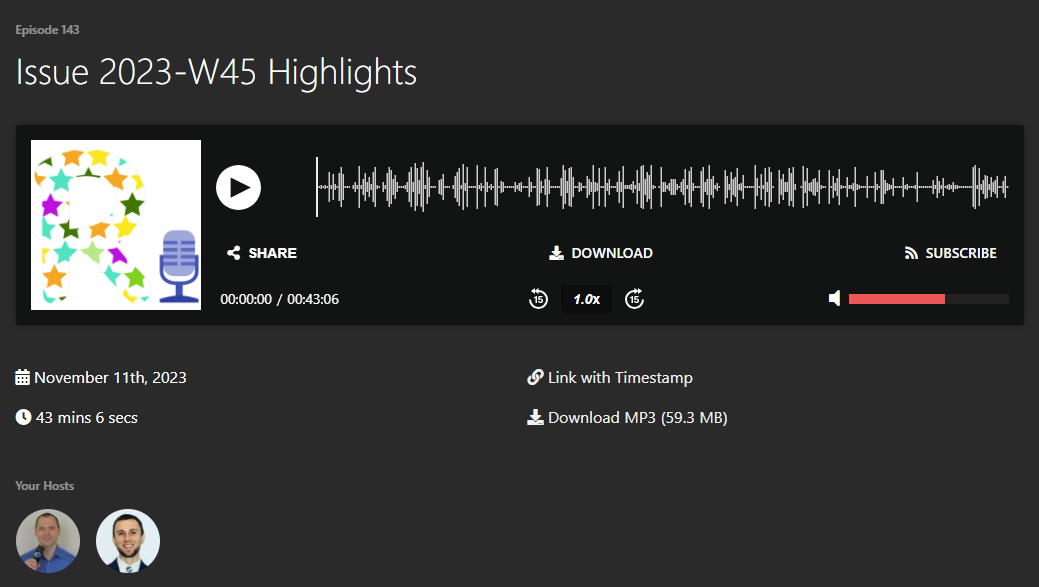 --- class: left, top # Resources - Solutions are online: [challenge 1](https://github.com/inbo/coding-club/blob/master/src/20231128_solutions_challenge1/20231128_challenge1.Rmd), [challenge 2](https://github.com/inbo/coding-club/blob/master/src/20231128_solutions_challenge2/app.R), [challenge 3](https://github.com/inbo/coding-club/blob/master/src/20231128_solutions_challenge3), [bonus challenge 1](https://github.com/inbo/coding-club/blob/master/src/20231128_solutions_challenge_bonus_1/), [bonus challenge 2](https://github.com/inbo/coding-club/blob/master/src/20231128_solutions_challenge_bonus_2/) and [bonus challenge 3](https://github.com/inbo/coding-club/blob/master/src/20231128_solutions_challenge_bonus_3/) - Edited [video recording](https://vimeo.com/891037994?share=copy) is available on vimeo. Do you know that all INBO coding club videos can be found on our [vimeo channel](https://vimeo.com/user/8605285/folder/1978815)? - [flexdashboard](https://pkgs.rstudio.com/flexdashboard/index.html) package documentation - `shiny` [tutorials](https://shiny.rstudio.com/tutorial/) for any level (getting started -> pro users). In particular, this coding club is partly inspired by the shiny [basics tutorial](https://shiny.rstudio.com/tutorial/written-tutorial/lesson1/) - Dive in shiny [reactivity](https://shiny.rstudio.com/articles/reactivity-overview.html) - Learn from many well written [articles](https://shiny.rstudio.com/articles/) on the shiny website - a 16 min read about the [User Experience design principles](https://www.ramotion.com/blog/ux-design-principles/#section-2-visual-aspects) --- class: center, middle  <!-- Adjust the room and date --> Room: 01.05 - Isala Van Diest<br> Date: __14/12/2023__, van 10:00 tot 12:30<br> Subject: **to be decided** <br> (registration announced via DG_useR@inbo.be)